Step. 1: Create Account
To get started, simply navigate to our website.
-
Visit the homepage and click on the "SIGN UP" option
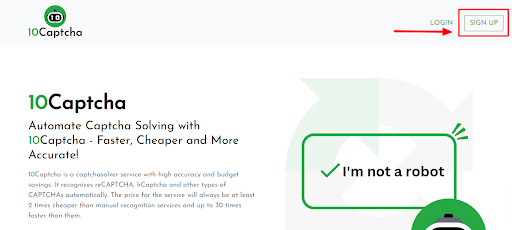
-
From there, you can type in your email address and password to begin setting up your account.
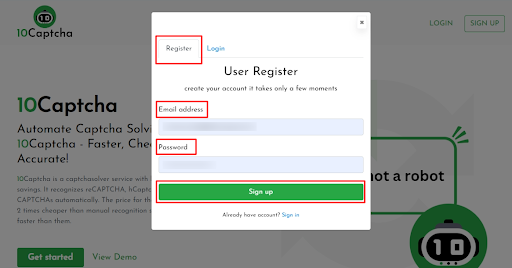
After that, we'll send you a verification email to your inbox.
Once you've confirmed your account, you can check out our Captcha services or go to your Dashboard to view your account and other details.
Step. 2: Get your API Key
After your registration, access your API key from your Dashboard.
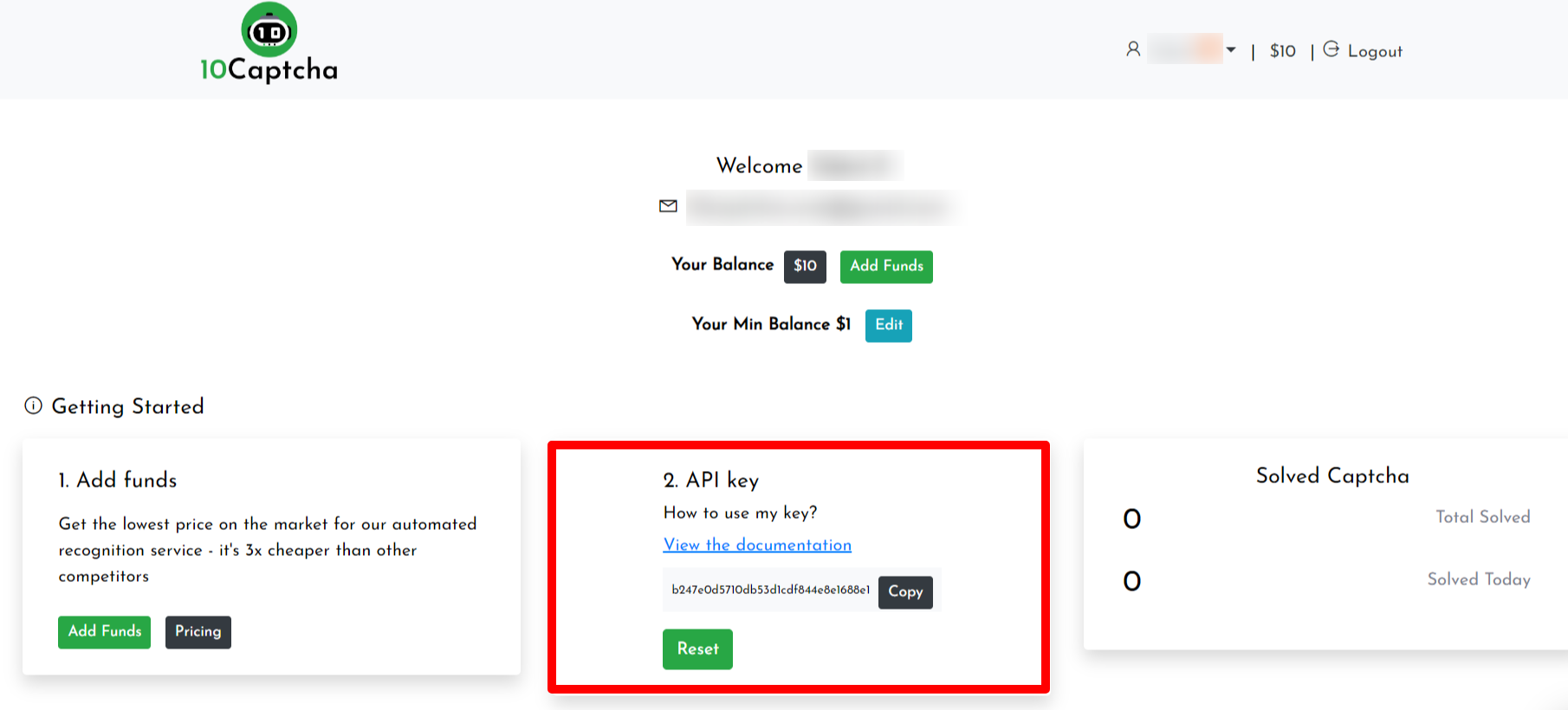
Step. 3: How to use my key?
Our services Can be easily integrated with any programs and scripts which require captcha recognition. Explore various integration options for 10Captcha, pick the method that best suits your needs
Connect to a supported program
- If your Software/Bot supports 10Captcha as Captcha options, It will be easy to integrate. Just Choose 10Captcha and add your API Key, Then run the software.
Connecting to other programs in 3 steps:
-
In your program, select one of the captcha solvers that we support: 2Captcha
-
Then specify your API key for 10Captcha in the relevant field in your program from which you will send captchas.
-
Last step: match our IP with another service so 10Captcha can get captchas from the aforementioned services. For that, select your operating system, and follow the instructions.
Windows:
Go here: C:\Windows\System32\drivers\etc\ and find the file hosts. Open it with Notepad and add the following lines to the document end:
# 10Captcha.com begin#167.235.111.219 rucaptcha.com167.235.111.219 2captcha.com# 10Captcha.com end#Try visiting any of these domains. If everything is correct, a white page will open. If you can't do it, contact support: we will help you with all configurations.
Linux
In the application window, enter the command for opening Nano text editor: sudo nano /etc/hosts
After you enter the command, click Enter. Now you are in Nano text editor.
Add the following lines to the document end:
# 10Captcha.com begin###167.235.111.219 rucaptcha.com167.235.111.219 2captcha.com# 10Captcha.com end####After changes are made, click Ctrl+X and then Y to apply them. Try visiting any of these domains. If everything is correct, a white page will open. If you can't do it, contact support: we will help you with all configurations.